Save images from around the web with one click using the browser extension or the screenshot tool. Simply move your mouse over an image and click the “Add” button. Or capture a screen region with our built-in screenshot functionality.
Save images from the web using the browser extension.
From the web page from which you want to save information, click the ![]() extension icon on your browser’s toolbar.
extension icon on your browser’s toolbar.
Choose the image for your snippet and click the Add button to collect charts, graphs or other images
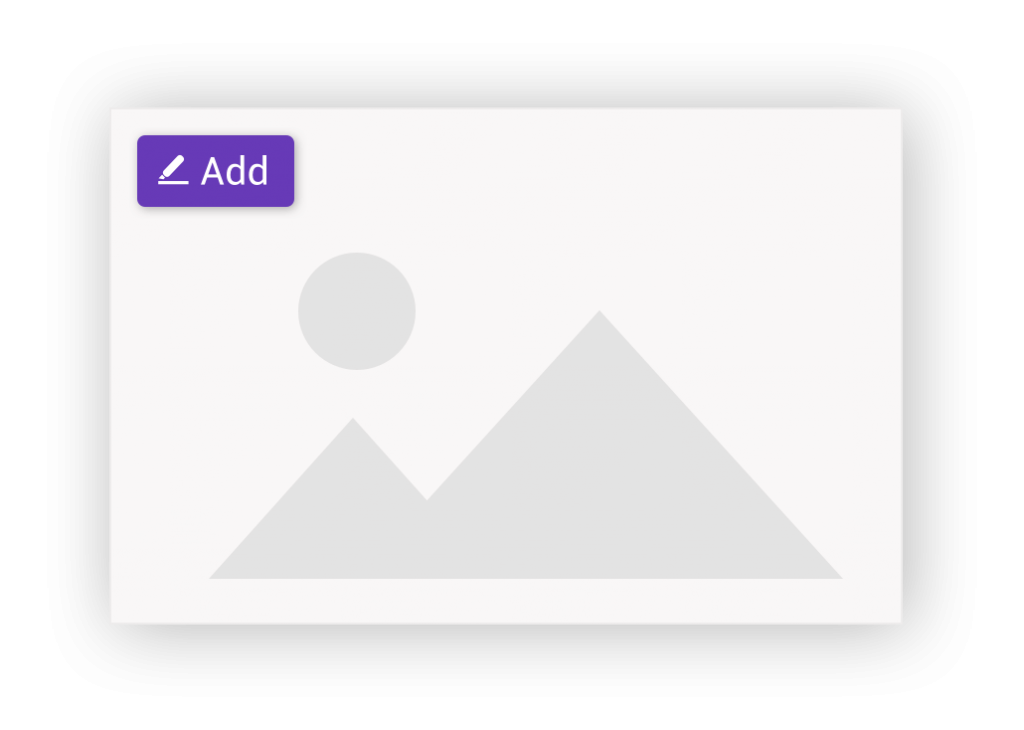
From the pop up color selector you can choose the color of the highlighted image.
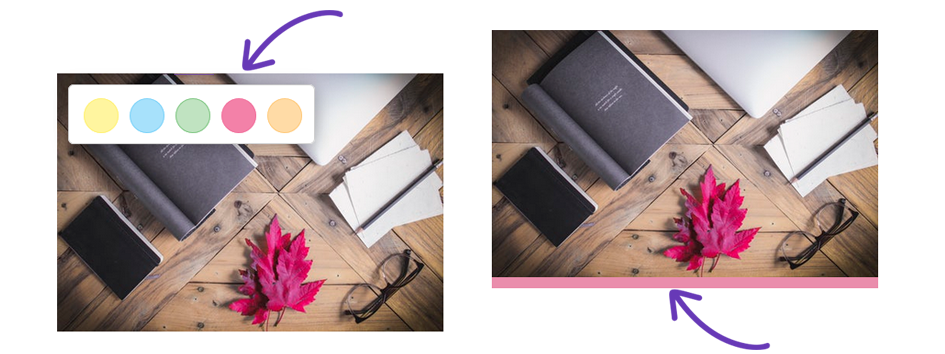
You will see in real time the saved image as snippet on your storyboard.
The snippet will be saved under the tag that you have selected.
If you change your mind and don’t want to keep the image click the Edit button and deselect from the pop up color selector the color of the highlight by clicking on the X.
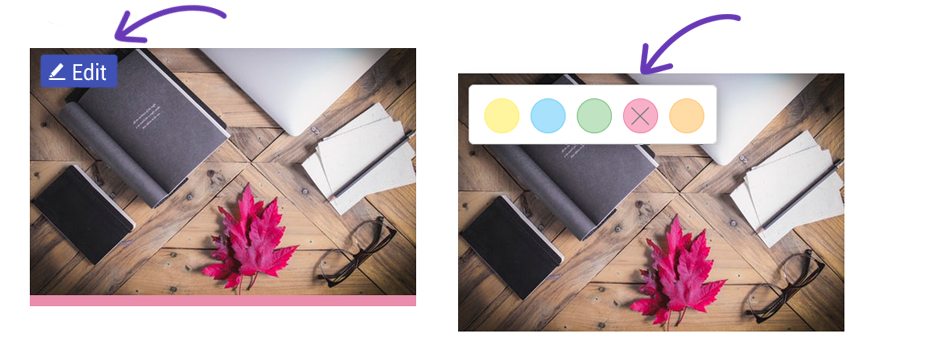
The image will be deleted from your Snippet sidebar.
Save images from the web using the screenshot tool.
From the extension sidebar click the Screenshot button.
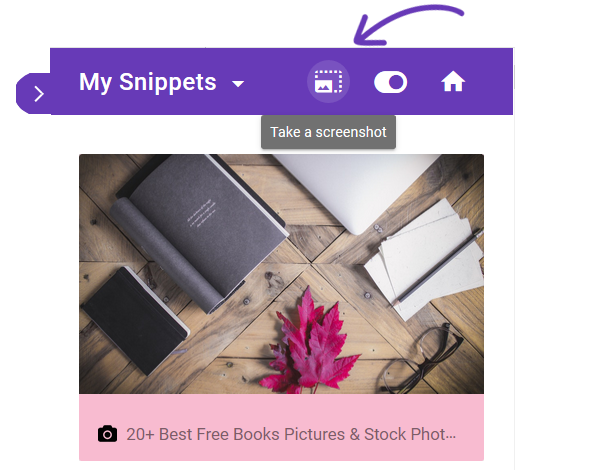
Select the screen region that you would like to save.
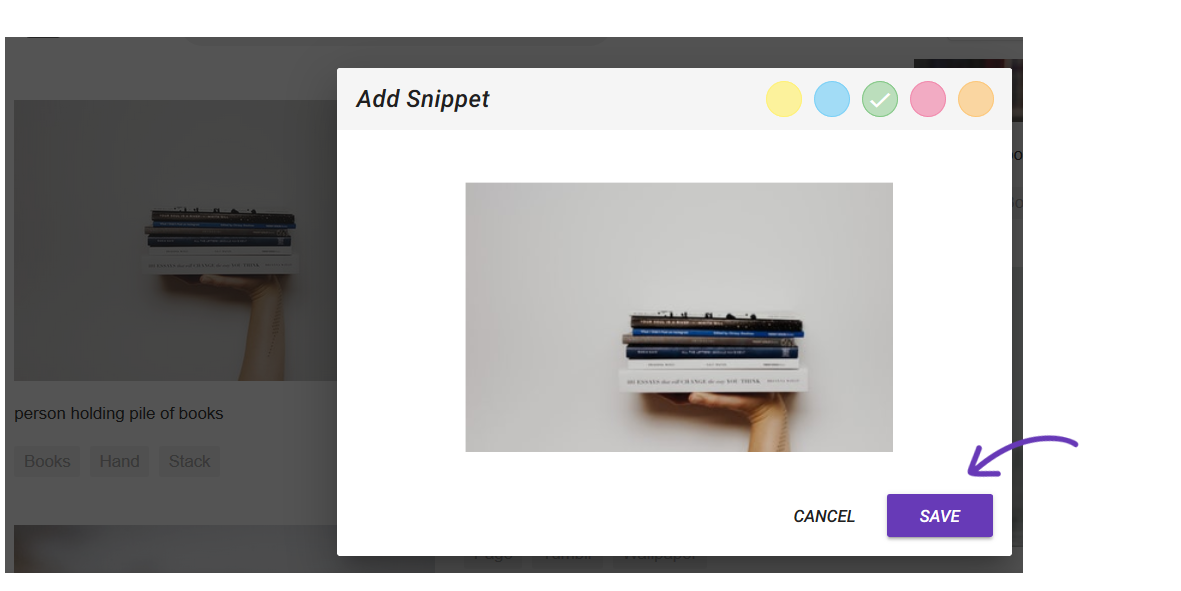
From the edit window that appears you can verify if the screenshot contains the necessary information and you can choose the color of the snippet.
Click Save.
You will find the saved snippet on the extension sidebar.
With the screenshot functionality you can save as images any part of the web page of interest.
Enjoy!
Learn how you can share your favorite snippets via email with your friend and colleagues. It’s easy!
Need More Help?
If you’re having trouble with Snippet, please contact us at [email protected]