Every snippet that you collect from the web or import from Kindle can be edited or deleted from your Snippet account or directly from the extension sidebar.
Edit a snippet in the sidebar and full view
From your Storyboard in the sidebar, or on My Snippets account click on the Edit icon.
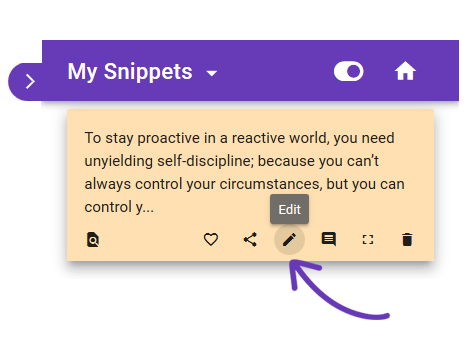
You can also click the Open icon on the toolbar to open the snippet closeup.
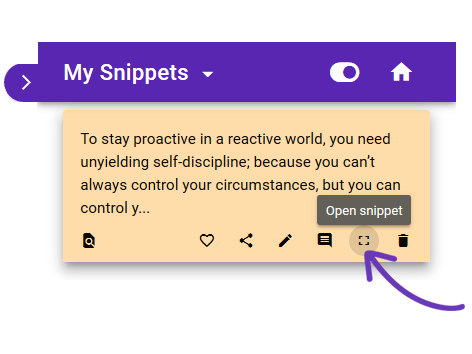
From the full view of the snippet click the Edit button.
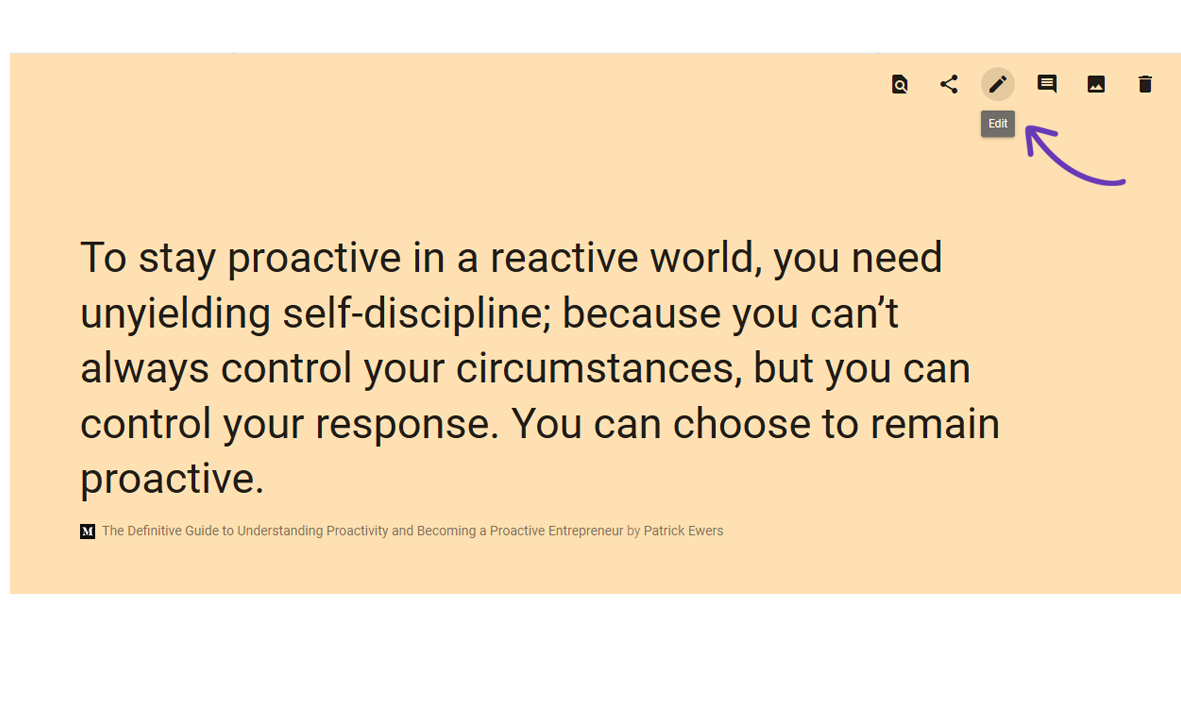
In the editor you can change the color of the snippet, edit the text, add an image from your computer or mobile phone or add tags.
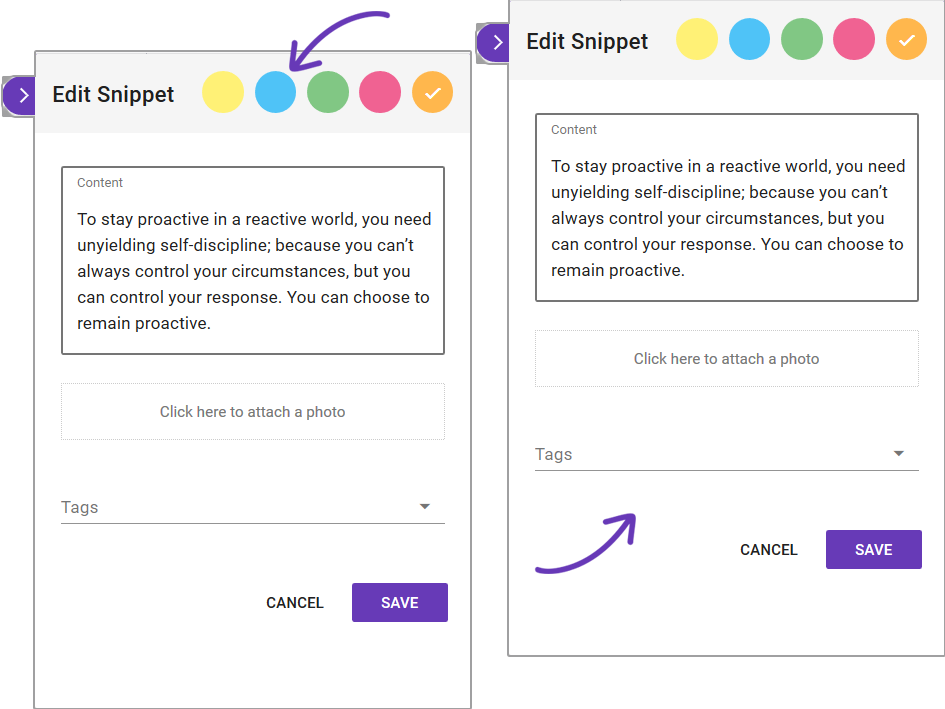
After you finish editing click Save.
Delete a snippet in the sidebar and full view
From your Storyboard in the sidebar, or on My Snippets account click on the Delete icon.
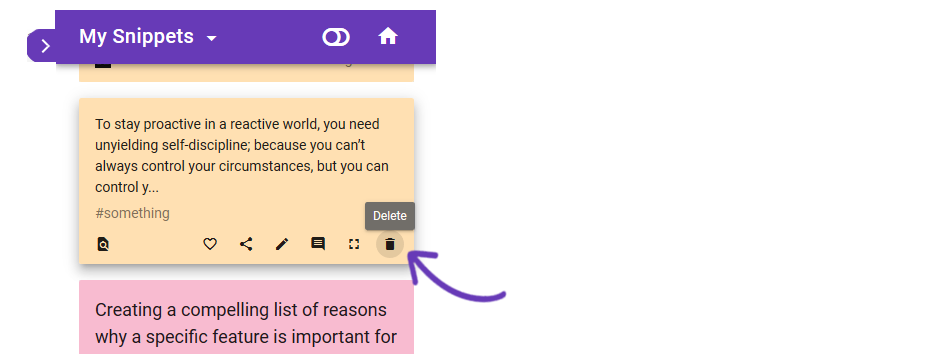
Also you can from the full view mode to click on the Delete icon on the top right of the tool bar.
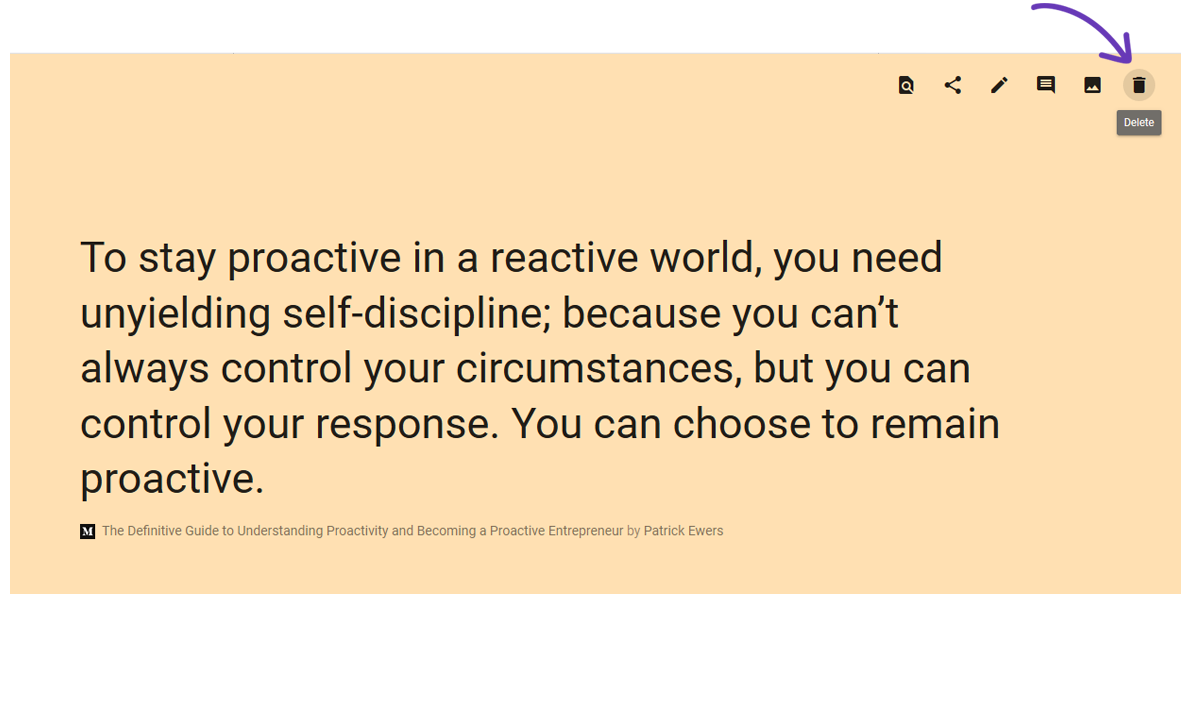
Snippet offers many possibilities to edit every snippet that you make by adding to favorites or adding notes.
Learn how to add notes to every snippet.
Need More Help?
If you’re having trouble with Snippet, please contact us at [email protected]